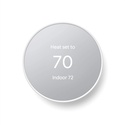Creating a smart home is a lot of fun, and offers you easy convenience in our modern world. Each time you invest in a new smart device, it's exciting to add it to your smart home network. One of the most popular brands is Google Nest which offers numerous smart devices including cameras, video doorbells, and thermostats. All of these Nest devices are compatible with Amazon's Alexa, allowing you to use voice commands to control your environment and keep yourself and family safe. With voice commands, you can have both your hands full and still work the smart devices.
According to Google,
Google Nest’s support for new technologies like Alexa gives you more ways to control your Nest home while you’re out and when you’re at home. With Alexa, there’s no need to go to your thermostat or find your phone. Just speak one of the phrases listed below to tell Alexa what you want your Nest product to do.
Getting Started with Nest and Alexa
To get started, you need the Alexa app on a smartphone or tablet and an Alexa-enabled device, such as an Amazon Echo speaker. You can use any Amazon app that uses Alexa including the Amazon Shopping App or Amazon Alexa App, to install and use voice controls. Both apps are capable of working with Wi-Fi and LTE. ( LTE is your mobile phone network.) As Google continues to add products to the Nest line, they will most likely continue enabling them for Alexa.
The following Nest devices currently work with Alexa:
- Nest Thermostat E
- Nest Cam Outdoor
- Nest Cam IQ outdoor
- Nest Cam IQ indoor
- Nest Cam Indoor
- Dropcam Pro
- Dropcam
- 3rd-gen Nest Thermostat
- 2nd-gen Nest Thermostat
- 1st-gen Nest Thermostat
Migrating Your Nest Devices to Google
In order to control your Nest devices with Alexa, you first need to migrate your existing Nest account to Google. This step is for Next users who had their account prior to August 19, 2019. If your account was established after August 19, 2019, then your account is already integrated with Google. If you don't have a Google account, you can set one up.
Connecting the Alexa App to Your Nest Devices
Using Nest's Alexa integration, you can control all of your compatible devices from any Alexa speaker. You don't have to go to each individual device to operate or control it. Just say any supported command and tell Alexa what you want your Nest device to do. Connecting your Nest devices to the Alexa app is the next step.
Enable One or Both Alexa Skills
- Open the Amazon Alexa app on your smartphone or tablet
- Tap the menu button in the corner
- Select "Smart Home" from the list
- Tap "Your Smart Home Skills" at the bottom of the screen
- Tap "Enable Smart Home Skills"
- Search for" Nest Thermostat by Nest Labs" and/or "Nest Camera by Nest Labs"
- Select the skill to enable
- Tap "Enable"
- Enter your Nest account credentials linking your account
- Ask Alexa to discover your Nest devices by saying, "Alexa, discover my devices"
This will only work on your own Nest devices in an individual account. If you share the account using Nest Family Accounts, this process won't work.
Use the Nest Device Name to Connect
In order to command an individual Nest device, you need to identify the device name. For instance, a command will include "camera (or thermostat) name." The name is the location you previously assigned to your Nest device in the Nest app. Examples of names are "kitchen, bedroom, living room" or any other room you assigned the device to. You can see the name designations for your Nest devices by opening your Nest app.
In the Nest app, tap the selected thermostat or camera. Select "Settings, and tap "Where." When giving Alexa a voice command, say the specific name of the Nest device you want to control. If you don't have the word "camera" or "thermostat" as part of the device name, don't say it when you command Alexa. Just use the exact name you've assigned each device. The device name is the one you gave it when you originally set the device up. You can use this Nest guide for information on device names.
Controlling Nest Devices Using Alexa
You can control all of your compatible Nest devices from your mobile device while you are away from or inside your home using Nest support for Alexa. You don't need to move towards your Nest device or even pick up your smartphone or tablet. As long as the Nest device is turned on, has power, and connected to Alexa, you can command them within the hearing range of any Alexa-enabled device. Remember that these devices can be connected using LTE as well as Wi-Fi.
Sample Commands for a Nest Thermostat
- Alexa, what's the temperature in [thermostat name]?
- Alexa, set the [thermostat name] temperature to _ degrees
- Alexa, decrease the [thermostat name] temperature
Note for thermostat commands — If you don't specify a temperature change, Alexa will change it 2F degrees (1C degree).
Sample Commands for a Nest Camera
- Alexa, show feed from the [camera name]
- Alexa, hide feed from the [camera name]
- Alexa, hide the [camera name] feed
Note for camera commands - You require an Alexa-enabled device with a screen, to view any Nest camera's feed.